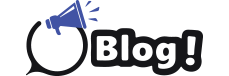Have you ever scrolled through a webpage and felt like things are a bit jittery? Or maybe you’ve noticed a slight stutter during fast-paced games? Well, that could be due to your display refresh rate. But don’t worry; figuring it out is easier than you might think! In this guide, we’ll break down everything you need to know about display refresh rates, why they matter, and how to check what yours is set to in a few simple steps.
Why Should You Care About Refresh Rate?
Imagine your screen is like a flipbook. Each page in the flipbook represents an image, and the faster you flip through the pages, the smoother the animation appears. That’s essentially how refresh rate works. It’s measured in Hertz (Hz) and refers to the number of times your display refreshes the image on your screen per second. So, a 60Hz refresh rate means your screen updates the image 60 times a second, while a 144Hz monitor refreshes 144 times a second.
Here’s why a higher refresh rate can be beneficial:
Smoother visuals: With more frequent updates, animations and fast-paced movements appear noticeably smoother, enhancing your overall viewing experience.
Reduced eye strain: Lower refresh rates can cause flickering, which can lead to eye fatigue over extended periods. Higher refresh rates can help minimize this strain, especially for those who spend a lot of time in front of the screen.
Enhanced gaming experience: Gamers often prioritize high refresh rates for a competitive edge. A smoother picture allows for quicker reaction times and a more responsive feel during gameplay.
Types of Display Refresh Rates
There are two main types of refresh rates to keep in mind:
Fixed refresh rate: This is the most common type, where the refresh rate stays constant regardless of what’s being displayed on the screen. Common fixed refresh rates include 60Hz, 120Hz, and 144Hz.
Variable refresh rate (VRR): This technology dynamically adjusts the refresh rate of the display to match the frame rate of the content being displayed. This helps eliminate screen tearing (when the image appears broken due to mismatched refresh and frame rates) and provides a smoother overall experience.
Not all displays support VRR, and it requires compatible hardware (graphics card and monitor) to function.
Now, Let’s Check Your Display Refresh Rate!
Here’s how to find out what refresh rate your monitor is currently set to on different operating systems:
Windows 10 & 11:
Right-click on your desktop and select “Display settings”.
Scroll down and click on “Advanced display”.
Under “Choose a refresh rate”, you’ll see the current setting and a dropdown menu with other supported options.
MacOS:
Click on the Apple icon in the top left corner and select “System Preferences”.
Go to “Displays”.
Click on the “Option” key while clicking on the “Refresh Rate” dropdown menu. This will reveal all supported refresh rates for your monitor.
For other operating systems or if you’re unsure, you can also check your monitor’s manual or manufacturer’s website.
Bonus Tip: Display Refresh Rate Test
Want to see the difference refresh rates can make in action? There are online tools available like display refresh rate test that display moving objects at different speeds. By adjusting your monitor’s refresh rate and observing the test, you can see firsthand how a higher refresh rate provides a smoother viewing experience.
Conclusion
Understanding and adjusting your display refresh rate can significantly impact your viewing experience, whether you’re a casual user, a movie buff, or a hardcore gamer. Now that you know how to check your refresh rate and the benefits it offers, you can make an informed decision to optimize your screen’s performance for a smoother and more enjoyable experience.
FAQs
My monitor only shows 60Hz as an option. Does that mean it can’t handle higher refresh rates?
It’s possible. Check your monitor’s manual or manufacturer’s website to see its supported refresh rates. You might also need to ensure the display cable you’re using is compatible with higher refresh rates (e.g., HDMI 2.0 or DisplayPort 1.2).